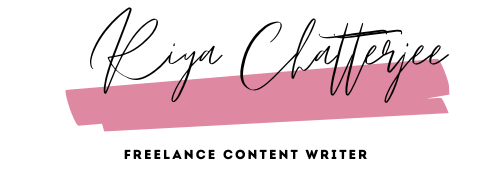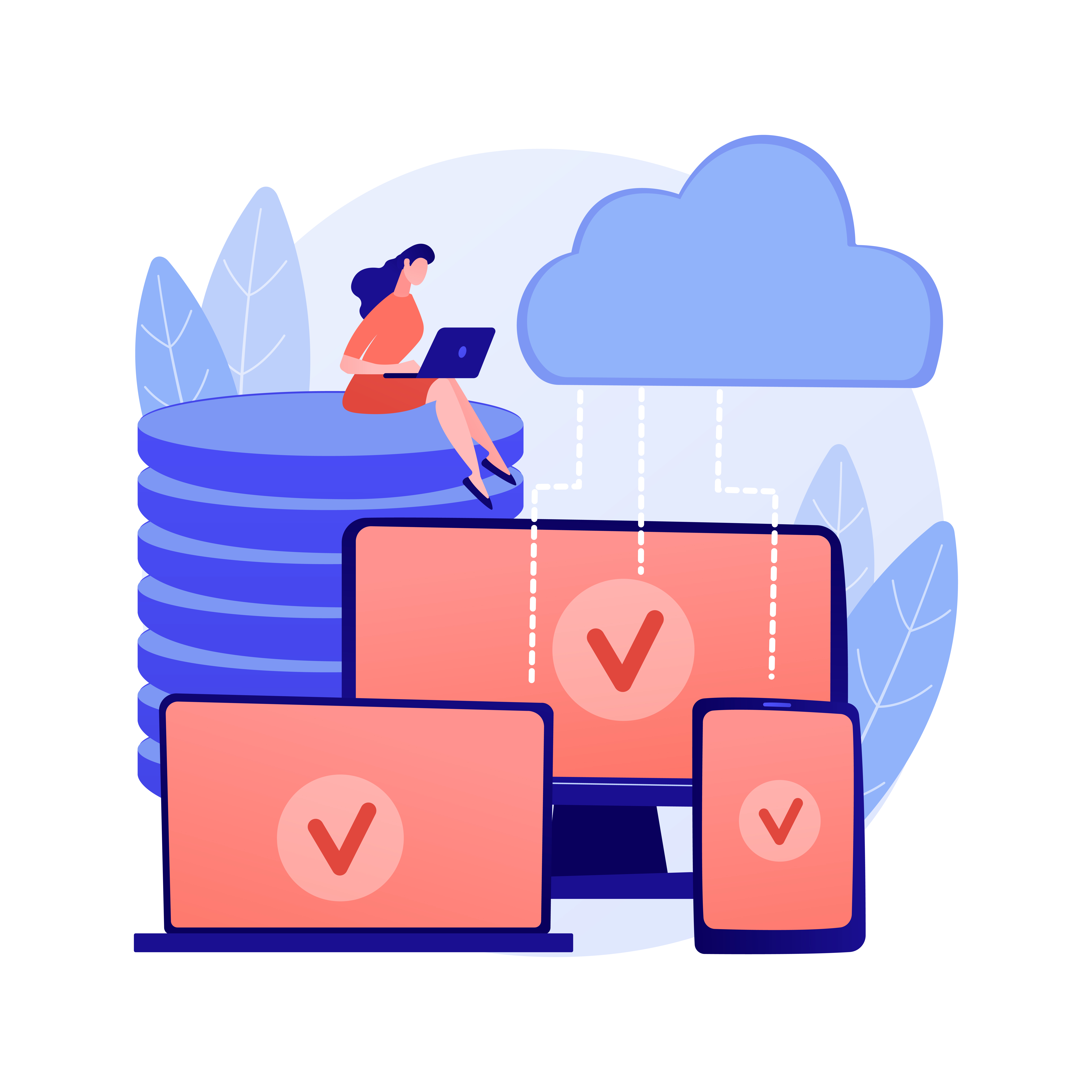Employers who turn to a proper vacation tracker often do so because they struggle with keeping details of their team’s time off schedule with spreadsheets.
Although these spreadsheets are helpful when your company has a small number of employees, they become more challenging as your company expands. Because the larger your team, the more time and effort you’ll have to invest in manually updating leave allowances and authorizing days off.
Moreover, monitoring planned time off, overlapping leaves, and tracking different types of leave (sick leave, maternity or paternity leave, and holiday) requested can be challenging with an excel sheet.
But with a proper vacation tracker like Timetastic, managers can quickly track who’s off and its reason.
In this post, we discuss spreadsheet drawbacks and how Timetastic can help you manage your team effectively.
Note: We have helped over 8,000 businesses that depended heavily on spreadsheets and helped them to manage their team calendars with Timetastic. You can click here to book a 20-minute demo on zoom or sign up for a one-month free trial.
5 reasons why spreadsheets are not helpful for vacation
tracking
You probably like spreadsheets because they are free and one of the simplest ways to track time off. However, in an age of automation and online leave management tools, spreadsheets appear outdated and ineffective for vacation tracking.
Here are 5 reasons why so:
1. You have to manually update leaves, which has a fair amount of drawbacks.

Because you are the only one who handles entering the leave data, which increases the workload on a single person, there are chances you may submit incorrect data. Manual processes are always tedious, time-consuming, and challenging to execute.
2. With spreadsheets, it’s challenging to get a complete picture of who’s absent for the day and if there is any leave clash.
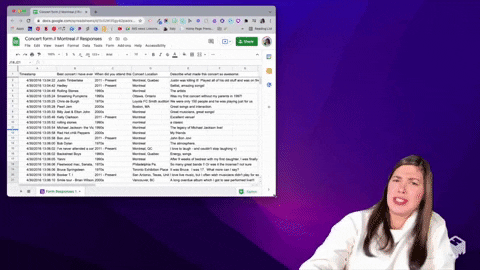
Because as your business grows in size, the employee base grows, and so does the payroll data. Suddenly these large data sets appear very complicated.
Chris Smith (our customer), technical director at Custard, said, “The spreadsheet we were using was poor logistically, people couldn’t see when other team members were off and it was getting difficult to make sure we had enough people in place to complete projects for clients.”
Spreadsheets worked for them when they were a small team, but as the team size increased, this got harder to manage.
But if your company is young with a very small team, and spreadsheets are your first choice for vacation tracking, you can download and use this leave tracking excel template.
3. Excel spreadsheets do not give real-time data on absenteeism because it is not immediately updated in response to your employee’s approved leave request.
Each approved time off request needs to be manually recorded in the employee absence spreadsheet, and these spreadsheets are usually updated at the end of the day.
So, for example, when preparing yearly leave summaries, measuring burnout, covering busy days, or spotting leave conflicts, such spreadsheets with outdated data might cause confusion.
4. Spreadsheets cannot sync with your calendar, thus they don’t get updated with your staff absence bookings.
Though there are third-party softwares with which you can integrate your spreadsheet with your calendar, it’s pretty tough and time-consuming.
5. Spreadsheets lack privacy. The data housed within the spreadsheets are often shared among other teams and departments.
Yes, you can password-protect it, but staff members still have access to certain confidential information. And this poses a threat because sensitive information can be misplaced, lost, or replicated.
What if I tell you Timetastic, our cloud-based leave management system, makes vacation tracking super easy. Let’s show you how:
#1. Effortlessly manage staff absences
Updating leaves does not have to be a headache anymore. Because, unlike a spreadsheet, your employee can log into their Timetastic account and book their time off holidays, sickness, maternity, sabbaticals, or any custom leave types that align with your company policy with a few clicks.
It takes only 4 simple steps for your staff to submit a leave. Here’s how they can do it:
- Click the blue button on the wall chart
- A leave application form appears. Choose the days you want to take time off
- Choose the type of leave
- Specify their manager in a remark if they need to clarify anything
Your employees can check their leave summary before requesting time off to know the number of days remaining.

You receive app and email notifications when your staff request time off.
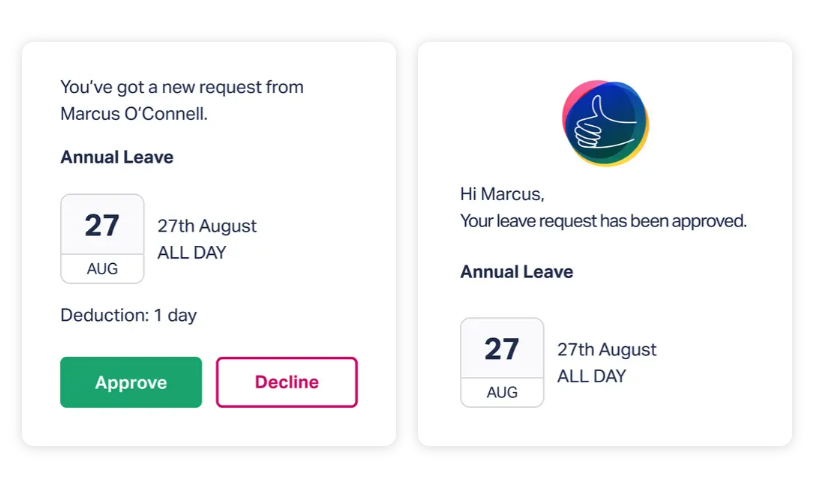 All you have to do is, check their leave history and approve or deny their request with a single click. Approved leave automatically updates their leave balances.
All you have to do is, check their leave history and approve or deny their request with a single click. Approved leave automatically updates their leave balances.
#2. Get a complete view of absence booking
When you log into Timetastic, the first thing you see is an interactive wall chart which is an online representation of your employee’s holidays.
Here’s what it looks like:
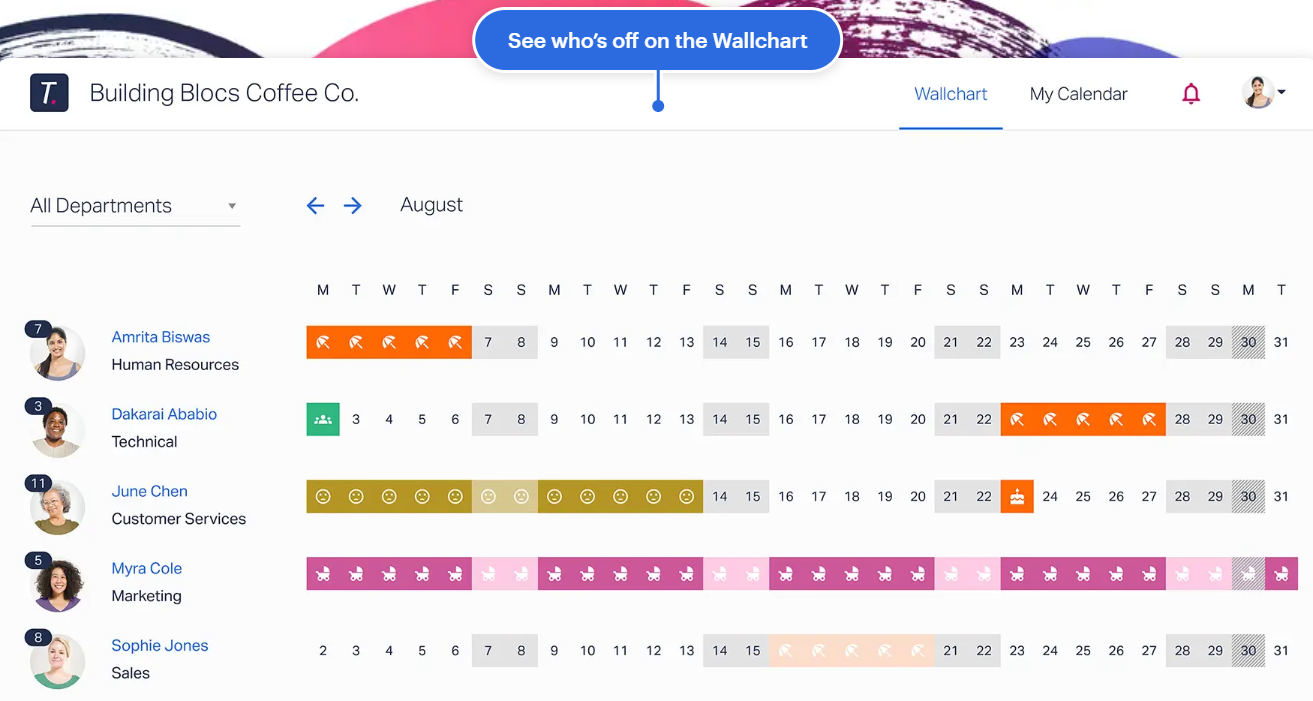
So at a glance, you can see who’s in and out of the office (and also why). This kind of visibility prevents last-minute staff absence surprises and ensures no employee has to cover for a colleague without prior notice.
Your employees can also view who is on leave in their department (without knowing their reason for absence). Their Timetastic calendar gives a complete view of the leave dates and the type of leave they had taken.
#3. Easily connect Timetastic with your calendar
And your employees’ absence bookings will automatically feed into your Google calendar and Outlook & Office 365.
Here’s how to sync:
- Head to “My calendar” and click “Calendar integrations”.
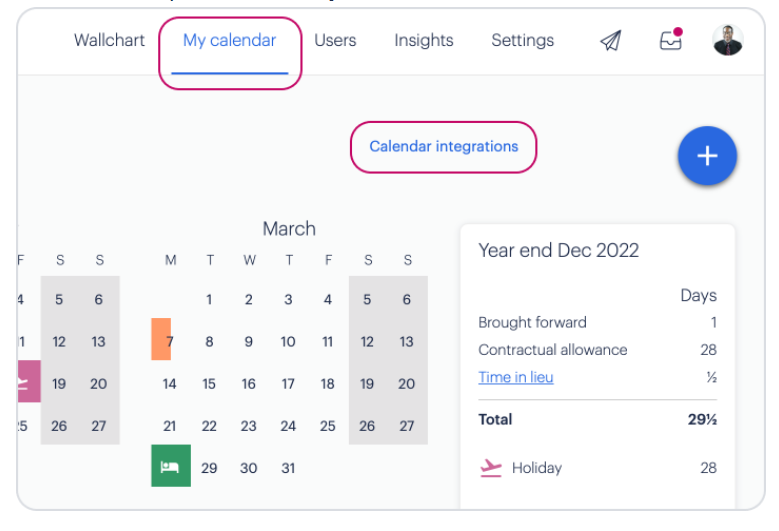
- Click connect to the service (Google/Outlook) you want.
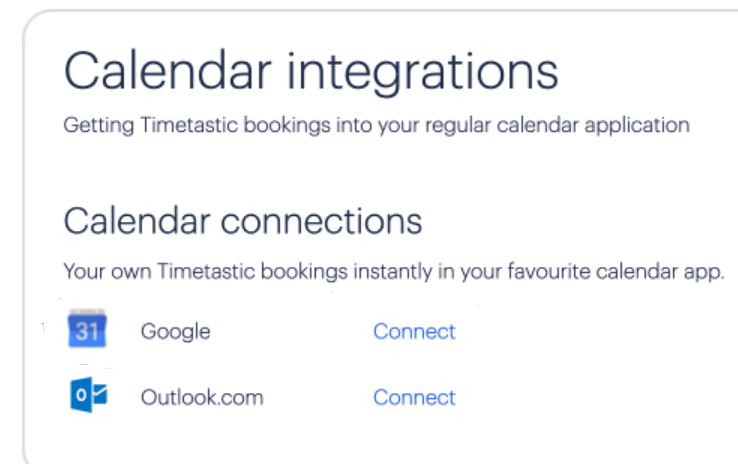
The initial sync takes a few minutes; then, new bookings are instantly pushed by Timetastic into your calendar.
But not everyone logs into Timetastic every day to see who’s off. So, integrating your regular calendar with Timetastic keeps the two services in sync.
Please note: Since Timetastic only supports a one-way sync, holidays that you move or delete in Google Calendar or Outlook won’t be updated in your Timetastic portal.
However, if you need to update a booking, go to Timetastic, make changes, and it will be automatically pushed to Google/Outlook.
#4. Protects your employee’s privacy
As an admin, you have full access to the Timetastic portal and can view absence insights in your wallchart.
However, to maintain privacy, your employees can see who in their department is on leave and for how long, but not the reason.
They can’t change other employees’ annual leave entitlement, can’t cancel any past bookings, can’t see other employees’ annual allowances, or summarize calendar information.
#5. Export reports and take backups
Timetastic lets you export and analyze four types of data-annual summary, full backup, audit trail data, and recent transactions.
These data include time off bookings, deductions, allowances, and carry-forwards. You can view any account modifications, including change in work schedules, department settings, and admin user changes.
You can export, backup, and use these data for big data analysis, or looking across years.
Some stats that you’ll love to know about Timetastic:
- 1,75,000+ people use Timetastic to book their time off
- It has secured a 4.7 rating in Capterra
- It has secured a 4.6 rating in G2
- 92% of people have recommended Timetastic on reviews.io
Let Timetastic track your employee’s time off (Sign up
for a free trial)
With Timetastic, you never have to personally manage all aspects of your team’s leave.
All you have to do is open your Timetastic account, approve or deny the time off requests with a single click, and get a complete view of who is on leave and for what reasons—hassle-free, right?
To get started, schedule a demo or sign up for a free trial and see how convenient it is to track your employee’s time off on our platform.
Disclaimer: This post was written as a sample for a client.